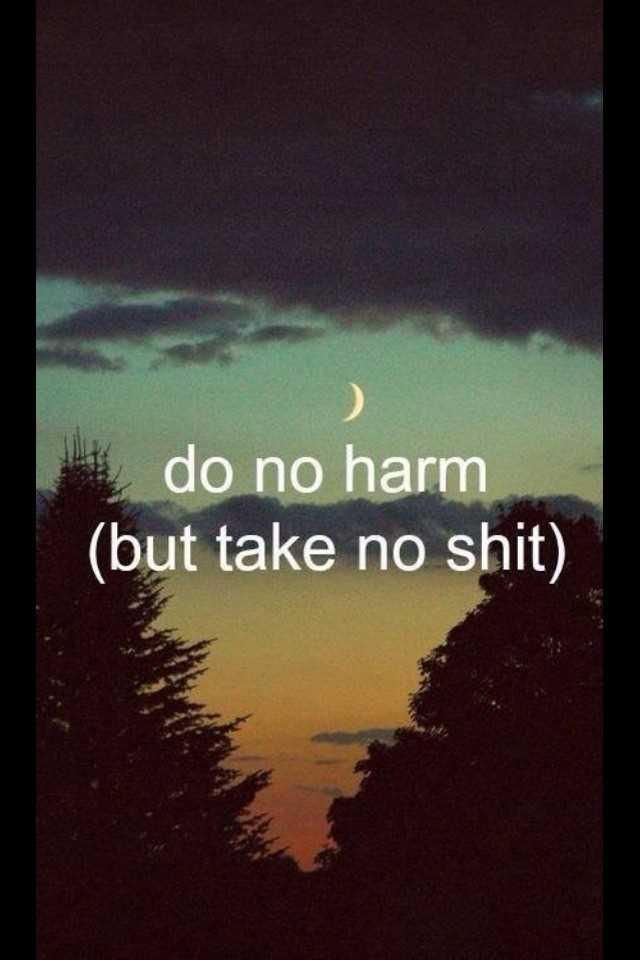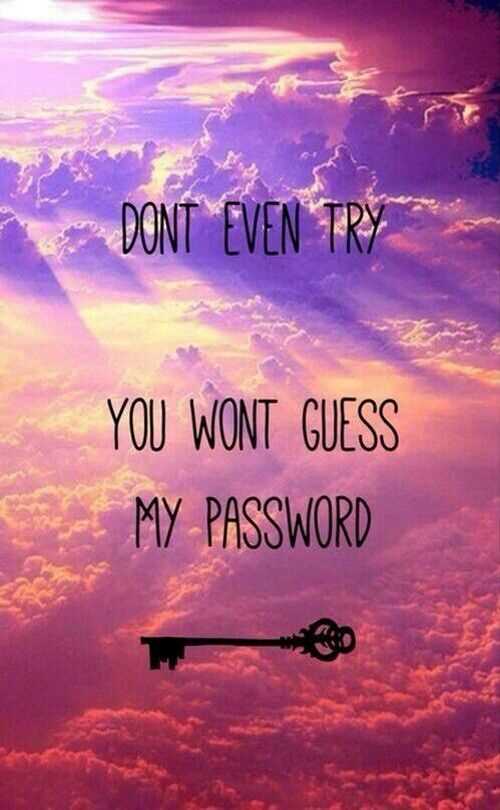If you’re tired of seeing the same old lock screen every time you unlock your phone, why not spice things up a bit with some inspiring quotes? Adding quotes to your lock screen is a great way to start your day off on a positive note and keep yourself motivated throughout the day. Plus, it’s super easy to do! In this step-by-step guide, we’ll show you exactly how to add quotes to your lock screen, so you can personalize your phone and keep yourself inspired.
Step 1: Find Your Favorite Quotes
The first step in adding quotes to your lock screen is, of course, finding the perfect quotes. Think about what motivates and inspires you the most. Do you have a favorite quote from a famous person, a line from your favorite book, or a saying that you live by? Write down a few quotes that resonate with you, so you can easily access them later.
Step 2: Choose a Background Image
Next, you’ll want to choose a background image for your lock screen. This could be a photo from your camera roll, a beautiful landscape, or an abstract design – whatever you think will complement your quotes. Just make sure the image isn’t too busy or distracting, as you’ll want your quotes to stand out.
Step 3: Edit Your Image
Once you’ve chosen your background image, it’s time to edit it. There are plenty of photo editing apps available that allow you to add text to images. Use one of these apps to overlay your quotes onto the image. Play around with different fonts, sizes, and colors to find a style that you like. Make sure the text is easy to read and stands out against the background.
Step 4: Set Your Lock Screen
Now that your image is ready, it’s time to set it as your lock screen. On most phones, you can do this by going to your device’s settings, selecting “Wallpaper,” then choosing “Lock Screen” from the options. Find your edited image in your camera roll or gallery, and set it as your lock screen wallpaper. Voila! Your quotes are now front and center every time you unlock your phone.
Adding quotes to your lock screen is a simple and effective way to bring a little positivity and inspiration into your daily routine. With these easy steps, you’ll have a personalized lock screen that will keep you motivated and uplifted throughout the day. So go ahead, give it a try, and get ready to start each day with a dose of inspiration!
Choose a Quote Source
When it comes to choosing quotes for your lock screen, there are plenty of sources to consider. Here are a few options to help you get started:
- Inspiration and Motivational Quotes: Look for quotes that inspire and motivate you. These can be from famous people, such as philosophers, writers, or artists, or they can be anonymous quotes that resonate with you.
- Literature and Poetry: Consider using quotes from your favorite books, poems, or even song lyrics. These quotes can provide a literary and artistic touch to your lock screen.
- Famous Speeches and Historical Figures: Quotes from historical speeches or influential figures can give your lock screen a sense of significance and historical context.
- Funny and Light-hearted Quotes: If you prefer a lighter tone, look for funny or light-hearted quotes that bring a smile to your face. These can be from comedians, movies, or even your own humorous observations.
Remember, the quote you choose should be something that resonates with you personally and brings you joy, motivation, or inspiration. It’s something you’ll be seeing every time you unlock your device, so make sure it’s a quote that truly speaks to you.
Find a Quote
Now that you have decided to add quotes to your lock screen, the first step is to find a quote that resonates with you. Here are a few ways to find the perfect quote:
- Search online: Use search engines to find websites or blogs that curate lists of quotes. You can search for quotes by specific topics, such as love, motivation, or success.
- Books and literature: Look for quotes in your favorite books, poems, or plays. Many classic works of literature are filled with memorable quotes that can inspire and motivate you.
- Famous speeches and interviews: Watch or read famous speeches or interviews given by inspirational individuals. These often contain powerful quotes that have become iconic.
- Quotes from movies and TV shows: If you’re a film or TV enthusiast, you can find memorable quotes from your favorite movies or TV series. These quotes can be both entertaining and thought-provoking.
Once you have a list of potential quotes, take some time to reflect on each one. Choose a quote that resonates with you personally and aligns with your values, goals, or current mood.
Customize the Quote
Now that you have selected a quote, you can customize it to make it more personal or visually appealing on your lock screen. Here are a few options you can consider:
- Font style: Choose a font style that reflects your personality or matches your lock screen’s theme. You can go for elegant, playful, bold, or any other style that appeals to you.
- Font size: Experiment with different font sizes to find the one that is easily readable on your lock screen. Make sure it’s not too big to overlap other elements of the lock screen.
- Alignment: Decide on the placement of the quote on your lock screen. It can be centered, aligned to the left or right, or placed in a specific corner of the screen.
- Background color: Consider changing the background color behind the quote to make it stand out. You can choose a color that complements your lock screen’s wallpaper or matches your overall theme.
- Text color: Select a text color that contrasts well with the background color to ensure readability. Black or white are common choices, depending on the color scheme of your lock screen.
- Typography effects: Apply typography effects such as shadows, outlines, or gradients to enhance the visual appeal of the quote.
Remember, the goal is to personalize your lock screen and make it visually appealing while still being functional. Take your time to experiment with different customizations until you find the perfect combination for your quote.
Create a Lock Screen Image
- Choose a high-quality image or photo that you would like to use as your lock screen background.
- Open a photo editing program or app that allows you to add text to images.
- Open the image that you have chosen as your lock screen background.
- Select the text tool in the photo editing program.
- Type or paste the quote that you want to display on your lock screen.
- Choose a font, size, and color for the text that will make it easy to read on your phone’s lock screen.
- Position the text on the image where you want it to appear.
- Adjust the size and placement of the text as needed to fit the image.
- Save the edited image as a new file to preserve the original image.
- Transfer the edited image to your phone if it is not already on your device.
- Open your phone’s settings and navigate to the lock screen settings.
- Select the option to change your lock screen wallpaper or background.
- Browse for the edited image and select it as your new lock screen background.
- Adjust any additional settings, such as the position or style of the clock or app shortcuts, to best suit your preferences.
- Save your changes and exit the lock screen settings.
- Lock your phone to see your new lock screen image with the added quote.
Set Image as Lock Screen
If you’d like to further personalize your lock screen by adding an image, here’s how:
- Prepare the Image: Make sure you have a high-quality image saved on your device. You can use your own photo or download an image from a trusted source.
- Resize the Image: Before setting the image as your lock screen, you may need to resize it to fit your device’s screen resolution. You can use photo editing tools or online services to resize the image as per your needs.
- Transfer the Image: If your lock screen image is not already on your device, transfer it from your computer or download it from the internet.
- Access Lock Screen Settings: On your device, go to the Settings app and navigate to the “Lock Screen” or “Display” section.
- Choose Lock Screen Image: Look for the option to change your lock screen image. It may be labeled as “Set lock screen wallpaper,” “Choose wallpaper,” or something similar.
- Select the Image: Tap on the option to choose an image, and then browse through your device’s storage to find the image you want to set as your lock screen.
- Confirm and Apply: Once you have selected the image, confirm your choice and apply it as your lock screen background.
That’s it! Your device’s lock screen should now display the image you selected. Remember that the steps mentioned above may vary slightly depending on your device’s operating system and version.
Adjust Display Settings
Once you have chosen the quote you want to add to your lock screen, you may need to adjust the display settings to ensure the quote is positioned correctly on your screen. Here are some steps to help you do that:
- Open the Display Settings. Go to your device’s main Settings menu and look for the Display or Wallpaper section. Tap on it to open the settings.
- Choose the Lock Screen settings. Within the Display or Wallpaper section, find the option specifically for the lock screen settings. It may be labeled as “Lock Screen,” “Lock Screen Wallpaper,” or something similar.
- Select the option to customize the lock screen. Once you have opened the lock screen settings, you may see a variety of options for customizing the lock screen. Look for an option to add or change the wallpaper or background image.
- Choose the image with the quote. Browse through your device’s gallery or photo library to find the image that contains the quote you would like to add to your lock screen.
- Adjust the position and scale of the image. Some devices allow you to resize or reposition the wallpaper image on the lock screen. Use the provided tools or sliders to adjust the position and scale of the image so that the quote is visible and centered.
- Save the changes. Once you are satisfied with the display settings, save the changes to apply the new lock screen wallpaper with the added quote.
By following these steps, you can easily adjust the display settings on your device to ensure that the quote you have chosen is prominently displayed on your lock screen.
Test the Lock Screen
After adding the quotes to your lock screen, you’ll want to test it to ensure that everything is working correctly. Follow these steps to test your lock screen:
- Lock your device by pressing the power button or using the lock screen gesture.
- Wake up the device by pressing the power button or home button.
- Observe your lock screen to see if the quote you added is displayed correctly.
- If the quote is displayed correctly, try swiping or entering your password to unlock the device.
During the testing process, make sure to pay attention to any issues or errors that may occur. If the quote is not displayed correctly or there are any other issues, you may need to revisit the steps in the previous sections to troubleshoot the problem.
Once you are satisfied with the test results and everything is working as expected, you can continue using your lock screen with the added quotes. Remember, you can always change or update the quotes at any time by following the steps outlined in this guide.
Enjoy Your New Lock Screen
Congratulations! You have successfully added quotes to your lock screen. Now, every time you unlock your device, you will be greeted with a new inspiring quote that can brighten your day.
The addition of quotes to your lock screen can help you stay motivated, focused, and positive throughout the day. Whether you’re studying, working, or simply going about your daily routine, these quotes will serve as a constant reminder that you have the power to achieve your goals and overcome any challenges that come your way.
Here are a few tips to make the most out of your new lock screen:
- Take a moment to read and reflect on the quote each time you unlock your device. Let the words sink in and allow them to inspire you.
- Share the quotes with your friends and family. You never know who might need a little extra motivation or encouragement.
- Try to apply the message of the quote to your daily life. Take action and make positive changes based on the wisdom imparted.
- Consider setting a reminder in your calendar to change the quote on your lock screen periodically. This way, you can freshen up the inspiration and keep things interesting.
Remember, the quotes on your lock screen are there to uplift and inspire you. Embrace them and let their wisdom guide you on your journey to success and happiness.
Enjoy!
Question and answer:
Is it possible to customize the font of the quotes on my lock screen?
Yes, it is possible to customize the font of the quotes on your lock screen. Depending on your device and operating system, you may have different options for customizing the font. Some devices may have a built-in feature that allows you to change the font, while others may require you to download a third-party app or apply a custom theme. Explore the settings of your device to see if there are any font customization options available.
Are there any apps specifically designed for adding quotes to lock screens?
Yes, there are several apps available on different app stores that are specifically designed for adding quotes to lock screens. These apps offer a wide range of features such as a variety of quote styles, font customization options, and even the ability to add widgets with rotating quotes on the lock screen. Some popular apps for adding quotes to lock screens include “Quotes Lockscreen Wallpaper” for Android and “Lock Screen Quotes” for iPhone. You can search for these apps in your device’s respective app store and choose the one that best suits your needs and preferences.